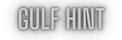Learn What are the uses of Canva
Unleashing the Power of Canva: A Comprehensive Guide to Its Uses
In today’s digital age, visual content reigns supreme. Whether you’re a seasoned graphic designer or a novice looking to create eye-catching visuals, Canva is a versatile tool that can simplify the process. From social media graphics to presentations and marketing materials, Canva offers many features to meet your design needs. In this article, we’ll explore the various uses of Canva and provide a step-by-step guide to harnessing its potential.
Understanding Canva
Before diving into its uses, let’s get familiar with Canva. Canva is a web-based graphic design platform that provides an intuitive interface for designing everything from social media posts and flyers to infographics and business cards. It’s renowned for its user-friendliness and a vast library of templates, photos, and graphics that empower users to create stunning visuals without any prior design experience.
Step 1: Creating an Account
The first step in using Canva is to create an account. Visit the Canva website (www.canva.com) and sign up using your email address or social media accounts. Canva offers free subscription options, with the paid version unlocking additional features and resources.
Step 2: Exploring Templates
Canva’s vast template library is a goldmine for design inspiration. Click on “Templates” from the homepage to browse categories like social media, presentations, marketing materials, and more. Select a category and choose a template that aligns with your project’s goals.
Step 3: Customizing Templates
Once you’ve selected a template, it’s time to customize it to suit your needs. The Canvas drag-and-drop interface makes this a breeze. You can edit text, replace images, and change colors with a few clicks. Be creative and let your unique style shine through.
Step 4: Adding Elements
Canva provides a rich selection of elements to enhance your designs. You can add text, shapes, icons, illustrations, and more from the left-hand sidebar. These elements can be resized, rotated, and customized to fit your vision.
Step 5: Uploading Your Assets
Do you have specific images, logos, or fonts you want to use? No problem! Canva allows you to upload your assets, ensuring your design is unique. Click the “Uploads” tab on the sidebar and follow the prompts.
Step 6: Collaborating with Others
If you’re working on a project with a team or seeking feedback, Canva offers collaboration features. You can invite team members to edit or comment on your design. This collaborative approach streamlines the creative process.
Step 7: Downloading and Sharing
Once your design is complete, it’s time to share or download it. Canva offers various file formats, including JPEG, PNG, PDF, and more, making it easy to adapt your design for different purposes. You can also share your plan directly on social media or generate a shareable link.
Common Uses of Canva
Now that you’re familiar with the basics let’s explore the diverse applications of Canva:
Social Media GraphicsCanva is a go-to tool for creating eye-catching social media posts. Whether Instagram stories, Facebook covers, or Twitter headers, Canvas templates and design elements can help you craft engaging visuals that resonate with your audience.
Presentations
Say goodbye to boring slides! Canvas presentation templates enable you to create dynamic and visually appealing slideshows. You can add animations, charts, and graphs to make your message more compelling.
Marketing Materials
Designing marketing materials such as flyers, brochures, and posters is a breeze with Canva. Its templates are designed to grab attention and convey your message effectively.
Infographics
Visualizing data and statistics is essential in today’s information age. Canva’s infographic templates allow you to transform complex information into easy-to-understand visuals.
Business Cards
Leave a lasting impression with professionally designed business cards. Canva offers templates for various industries, ensuring your card reflects your brand identity.
Invitations and Cards
Whether planning a party or sending out holiday cards, Canvas invitations, and card templates help you create memorable and personalized designs.
Educational Resources
Teachers and educators can use Canva to create visually appealing educational materials, from lesson plans and worksheets to classroom posters. Canva is a versatile and user-friendly tool that empowers individuals and businesses to create stunning visuals for various purposes. By following the steps outlined above and exploring the myriad of templates and design elements, you can tap into the full potential of Canva and elevate your design game. Whether you’re a social media enthusiast, a small business owner, or an educator, Canva has something to offer for everyone in the world of design and creativity. So, unleash your imagination and make your visual ideas come alive with Canva.